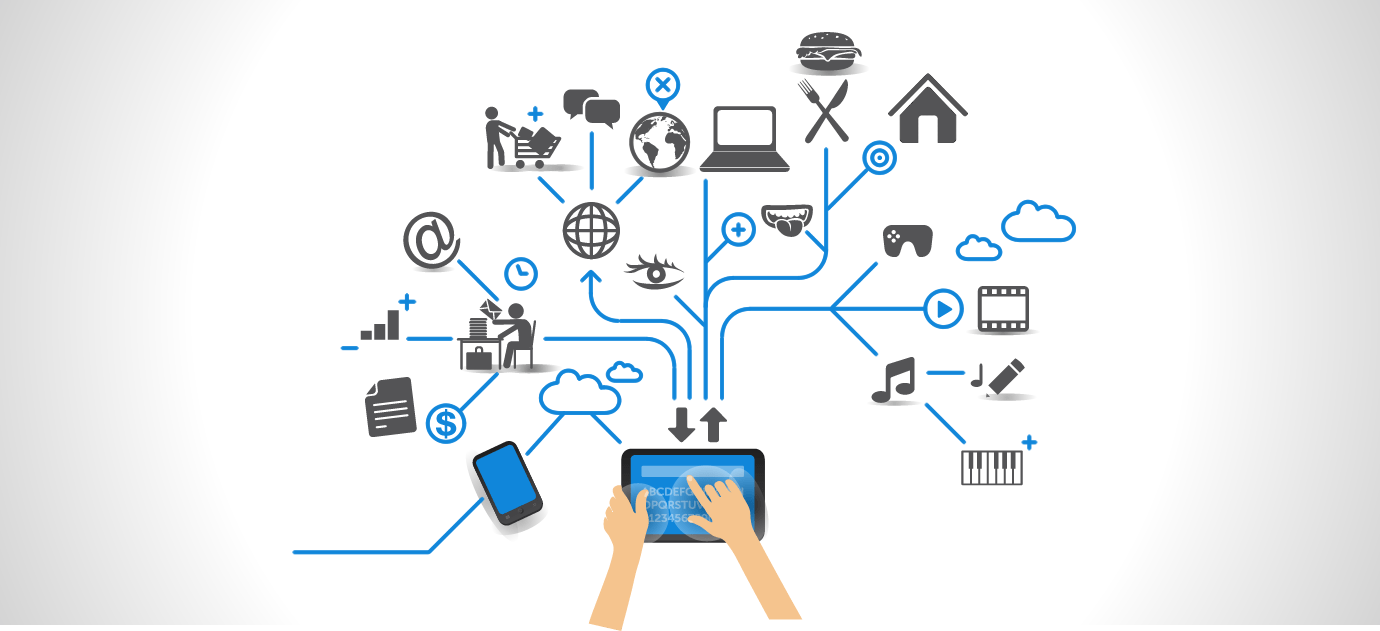This section is full of great articles explaining how to handle the increasing amount of technological objects in your life.

1.How to delete your Instagram account

To delete or deactivate your Instagram account, you’ll need to use a desktop web browser or the web browser on your smartphone. You can’t do it through the mobile app.
1. On a desktop or mobile web browser, go to the Instagram website and log into your account using your username and password.
2. Once logged in, go to the account deletion page.
3. From the drop-down menu at the top of the screen, choose the reason that you’re deleting your account.
4. Once you’ve chosen your reason for deleting, you’ll be asked to re-enter your password. Do so, and then click the blue Delete [Account Name] button.
2.How to delete your Twitter account

1. Tap on your profile photo in the top left hand corner. Then, select “Settings and Privacy.”
2. Click on “Account.”
3. Scroll to the bottom of the page and tap “Deactivate Your Account.”
4. Scroll to the bottom of the page and tap “Deactivate.”
5. Type in your password and tap the “Deactivate Account” button to confirm the request.
3.How to Clean a Laptop

- How to clean your keyboard
- Turn off the laptop and disconnect the battery.
- Open the laptop.
- Turn the laptop upside down and gently tap it to get rid of any loose crumbs.
- Spray some canned air on the keyboard. This will loosen some of the gunk that’s stuck in between the keys.
- Put the laptop on a flat surface and vacuum the keyboard with a small brush attachment.
- Dampen some cotton swabs with rubbing alcohol, and wipe them over and in between the keys (if possible). Make sure the swabs are just damp, and not wet.
- How to clean your LCD screen
- Spray your screen with canned air to remove any surface dust.
- Make a solution of equal parts white vinegar and distilled water.
- Spray the vinegar solution on a soft rag, and gently wipe the screen
4.How to Surf the Web Anonymously

Do you want to surf, stream or download anonymously? There are a few ways to protect your online privacy. Here are some efficient methods to stay anonymous online:
- Use a VPN connection.
- Choose a privacy-friendly browser.
- Use a proxy server.
- Search the web with an anonymous search engine.
- Install browser extensions for your privacy.
- Manage your privacy settings.
We’ll go into more detail below and explain each method thoroughly.
5.How To Avoid Facebook Scams

Fake Links/Click Jacking – Fake news, free giveaways, etc. can be delivery methods for malware. Just like email scams of the past, these leverage stories, news or offers that catch your attention. The point is to have you click on a link or share something that propagates malware. Examples include:
- Direct Messages with links or attempts to get you to look at something.
- Links resulting in another login request for Facebook/Email Provider – this is to harvest your account.
- Surveys – Some surveys on Facebook are created to harvest information about users for identity theft/account hijacking/spear phishing (crafted attacks).
Fake Accounts – Fake Facebook accounts can fall into many different types of scams. Examples include:
- Account Cloning – I’ve seen this approach grow in frequency in the last year. Indications of a cloned account are a second Facebook Friend Request – if you’re already connected on Facebook, you should not receive a second Facebook Friend Request. The old email trick – “I’m in jail in a foreign country, can you send money?” has migrated to Facebook with a different twist.
- Friend of Friend/Relative – Some fake accounts are created and operated to entice you to trust them. Within a short period of time, they promise money or ask for it. Many scams revolve around large sums of money if you provide a fee or personal data.
- Romance – Another common scam are requests to “be friends” or “…get to know you”. I’ve seen many people fall for these accounts. They can be grouped into two primary categories:
- For the Lulz – Some people create and operate fake accounts for their own personal needs or dysfunctions. They may not ask for money and simply crave attention. I’ve seen men pretend to be women and women pretend to be men in the digital world.
- For the Money – These scammers are versed in spending time to build up a dependency. They may send you small amounts of money to build up their credibility. Many of these scammers know how to pull your heart strings to get what they want.
6.How to connect Samsung VR Box to phone

1. Confirm you have a Wi-Fi or network link.
2. Unlock the cell device and turn up the volume.
3. Dock the appropriate portable device to the Gear VR.
-> For more details, consult with Install the Mobile Device.
4. On the telephone, follow the onscreen instructions to finish the Gear VR installation.
5. When the software installation finishes, dock your telephone to the Gear VR.
6. Follow the directions to enhance the VR image clarity.
7. When the picture is clear, remove your headset to move to your account activation.
8. Harness Create Account to start registration to your Oculus account.
-> tap Sign In if you already have an Oculus account.
9. If chosen, get into the Oculus shop to load new programs.
10. If chosen, redeem any accessible Oculus Promos.
7.How to Secure Your Wireless Router

A wireless network means connecting an internet access point – such as a cable or DSL modem – to a wireless router. Going wireless is a convenient way to allow multiple devices to connect to the internet from different areas of your home. However, unless you secure your router, you’re vulnerable to people accessing information on your computer, using your internet service for free and potentially using your network to commit cybercrimes.
Here are ways to secure your wireless router:
- Change the name of your router: The default ID – called a service set identifier” (SSID) or “extended service set identifier” (ESSID ) – is assigned by the manufacturer. Change your router to a name that is unique to you and won’t be easily guessed by others.
- Change the preset passphrase on your router: Leaving a default passphrase unchanged makes it much easier for hackers to access your network. You should change it as soon as possible. A strong passphrase is a sentence that is at least 12 characters long. Focus on positive sentences or phrases that you like to think about and are easy to remember (for example, “I love country music.”). On many sites, you can even use spaces!
- Review security options: When choosing your router’s level of security, opt for WPA2, if available, or WPA – these levels are more secure than the WEP option.
- Create a guest passphrase: Some routers allow for guests to use networks via separate guest passphrases. If you have many visitors to your home, it’s a good idea to set up a guest network.
- Use a firewall: Firewalls help keep hackers from using your device to send out your personal information without your permission. While antivirus software scans incoming email and files, a firewall is like a guard, watching for attempts to access your system and blocking communications with sources you don’t permit. Your operating system and/or security software likely comes with a pre-installed firewall, but make sure you turn on these features.
8.How to Clean AirPods

Before cleaning any piece of tech, whether it’s a computer screen, TV screen, phone charging port, or headphones, be sure to read any instructions that came with the product. “Depending on the brand or model, earbuds may have components that require a specific method of care,” says Kristin DiNicolantonio, a director at the American Cleaning Institute. That said, you can clean most AirPods by following the steps below.
- Wipe down your AirPods with a dry, lint-free cloth.
- To clean sensitive spots, like the mesh on the microphones and speakers, scrub them with a dry cotton swab.
- If your AirPods are extra dirty—or clogged with food, lotion, or sweat—Steele suggests washing them with a slightly damp microfiber cloth. Then wipe them with a dry, lint-free cloth and place them on a clean surface to dry.
9.How to Clean Your Computer’s Registry

You can manually clean the registry in Windows 10 if you found the solutions mentioned above ineffective. However, be careful when you manually try deleting registry keys, as there are chances of deleting something crucial.
There is a registry entry for every installed software; you can remove it manually from the registry.
Press Windows key + R to open Run and type regedit there. Click OK to open the Registry Editor.

In the Registry Editor window, go to –
HKEY_LOCAL_MACHINESOFTWARE
Right-click on the key, which is no longer required.

You can also select the key and press the Delete button from the keyboard. If you know a specific registry key or value to delete, press Ctrl + to search for it.

Once you find the key, use any of the above ways to delete it.
10.How to delete Google Account

1. Sign into your Gmail account on Google.com
2. Click the grid icon in the upper right-hand corner and select “Account.”
3. On the left, select the “Data & privacy” menu.
4. Scroll to “Data from apps and services you use.”
5. Under “Download or delete your data,” click Delete a Google service. (You may need to sign in.)
6. Next to “Gmail,” click “Delete.”
7. Enter an alternate email address (cannot be another Gmail address).
8. Click “Send Verification Email.”
9. Open the email from Google you should have received with your alternate email.
10. Follow the deletion link in the message.
11. If prompted, log into the Gmail account you want to delete.
12. Select “Yes, I want to delete (example)@gmail.com.”
13. Click “Delete Gmail.” Then, click “Done.”
https://www.facebook.com/dtecheducate/
https://www.instagram.com/dtecheducate/
https://www.youtube.com/channel/UC6NQbYb0N7gBuAhcXlQavhg
#5G #aliexpress #amazon #android #apple #artificialintelligence #bitcoin #cashmoney #digitalmarketing #dtecheducate #educate #education #educationtechnology #facebook #google #googleads #googleadsense #googleanalytics #googleassistant #googlechrome #googlepixel #googletagmanager #googletranslate #healthtech #jetpack #marketing #privacy #samsung #searchengineoptimization #seo #siri #socialmediamanager #technology #technologynews #wordpress #yoastseo #youtube Android 14 artificial intelligence dtecheducate fact of technologies googleadsense online learning technology inspiration WordPress
Facebook
Twitter
LinkedIn
Email
Tumblr