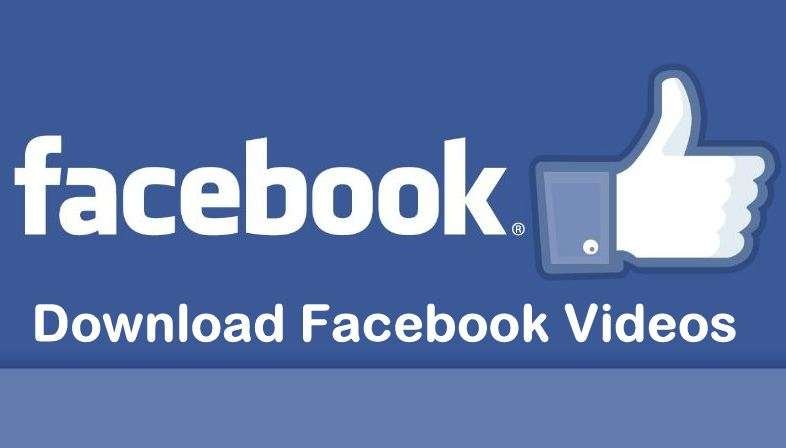Have you ever wanted to download your favorite videos on Facebook to watch them anytime?
The Facebook video downloader does a pretty good job, not only does it help you download an unlimited number of videos to Facebook, but it also ensures that the whole process is hassle-free and extremely easy.
1. savefrom.net

- Get URL of your Facebook Video.
- Go to Savefrom.net website.

- Paste the link on given box (download link will be created automatically.)
- Select video format and download.
For Facebook Mobile Users:
Download FB videos with Mobile Browser
Another way is that Facebook Mobile users can log into Facebook using Google chrome or any other mobile devices instead of using Facebook app. In this way, users may able to directly download Facebook videos without using an app or online video downloaders. To download a Facebook video using your Mobile browser follow the below steps.
- Open Google Chrome or any other mobile browser on your Phone.
- Go to m.facebook.com.
- Log into Facebook with your e-mail/phone number and password.
- Play video which you want to save on your phone, and tap and hold it

- Finally, select “Save video” button from the popup window.
2. snaptube

Snaptube is a free app for Android, which is used to download various media content from various platforms. It is mainly used to download videos from YouTube, Facebook, Instagram and other sites. You can also download the video and download it in MP3, MP4 format.
It supports streaming and downloading HD content in 8K, 4K, 2K and 1080p resolutions.
Step 1. Launch Facebook video download app
To start with, download and install Snaptube on your Android device. Launch the Snaptube app whenever you wish to download Facebook videos or simply browse the platform.

Step 2. Find the video you want to download
Once you have selected Facebook, you can simply look for a video by entering the relevant keywords or providing the URL of the video. The app will automatically display results depending on the provided keywords or link. Every video thumbnail will have a Download icon nearby. Just tap on it to download the Facebook video of your choice.
Step 3. Download video off Facebook
To view the video, just tap on it. From here as well, you can download the video. To do this, tap on the Download icon situated right below the video player.
The interface will give you an option to select the video resolution of your choice. Once you have selected a video resolution, it will automatically download the video on your device.
Wait for a while for the download process to be completed. In the end, you can access the downloaded video and play it as per your needs. Since the player supports HD videos, you can also download Facebook videos of high-quality as well.
3. Download Facebook Videos using Extension

If you are a desktop user and do you regularly use your PC to explore your Facebook account? You can download Facebook videos using a Google Chrome Extension.
In my experience, “Facebook Video Downloader” is a handy Google Chrome extension to download FB videos among other extensions but it is available only for Google Chrome browser. However, Savefrom net helper (Extension) will help you to save videos from Facebook to Computer if you are a Firefox, Opera, Safari, Yandex, or Chromium user. Follow the below steps to download FB videos using an extension.
- Install Facebook Video Downloader extension for your Internet browser.
- Visit Facebook.com.
- Browse videos on Facebook.
- f you have a video to download on your Facebook news feed, then click Icon of Facebook Video Downloader extension at the top right corner of your Internet browser.
- Select Download button either SD or HD
4. Download Facebook videos on iPhone

- Open Facebook.
- Find the video you want to download and tap Share.
- Tap More Options → Copy.
- Now, open FDOWN.net on any browser.
- In the link box, long-press and tap Paste to paste the link.
- Now, tap Download on the right → More Options.
- Here, select the video format.
- Then, tap Download in the pop-up menu.
- You’ll notice a download icon at the top right, indicating that the download is complete.
- Lastly, open the Files app. You’ll find your downloaded video in On my iPhone section.
5. DManager

Step 1: Download D Manager app from the App Store.
Step 2: If you already have the link of the video that you want to download, then you can skip this step. Open the Facebook app on your iPhone and go to the video that you want to download. Tap on the Share button in the bottom right corner, then press Copy Link.
Step 3: Open the D Manager app and type in the URL bar.
Step 4: After the website has loaded, paste the video link into the search box, then press the Download button.
Step 5: Once the downloads are generated, a table is displayed containing all the available video resolutions and their download links.
Tap and hold on a download button, then choose Download from the pop-up menu that appears.
Step 6: The app begins to download the video. You can view its progress by going to the Downloads tab. Once the video has been downloaded, swipe it to the right and choose Action > Open In. From the Share Sheet, select Save Video. That’s it, the video is now saved to your iPhone’s Camera Roll.